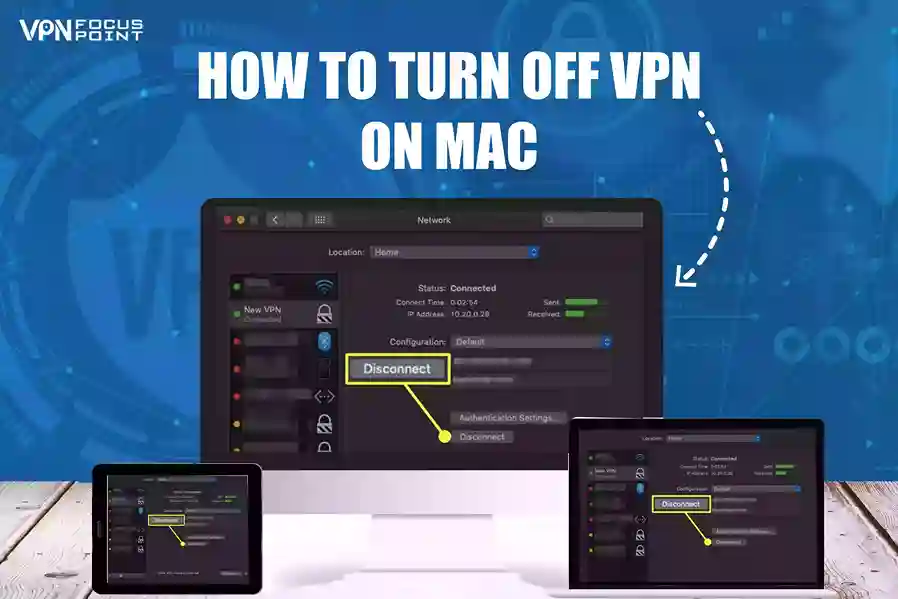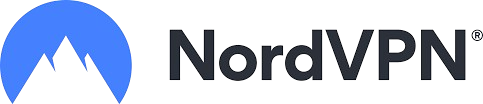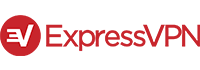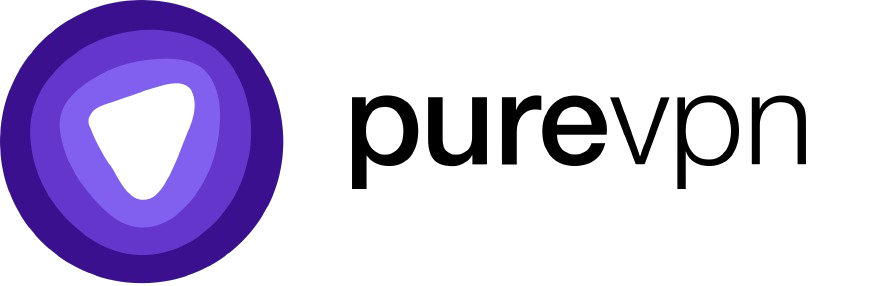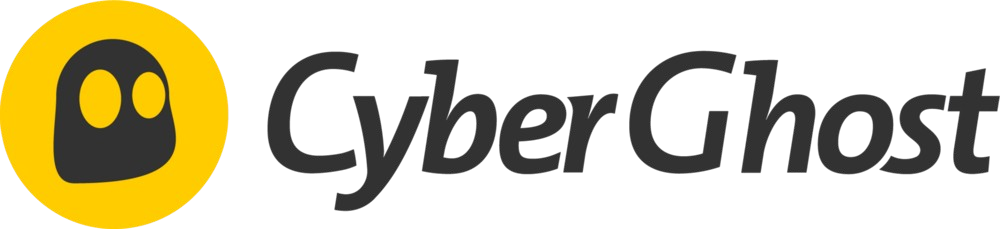A Virtual Private Network (VPN) protects users from online security threats by directing their traffic through secure tunneling paths and implementing different encryption protocols. Being on a VPN has great benefits on its own; however, it is not wise to have this service connected to your Mac all the time. Knowing when to connect and turn off VPN on your Mac device can save you from lots of trouble, like slow speed and insecure online connection.
This blog discusses the most efficient ways to turn off VPN on Mac and how this activity can benefit our readers. The purpose is to make your connection secure but also not too dull. Read on to learn more about the techniques and suggestions for turning off your VPN connection.
Our Top Favorite VPN Products: Check Out Now!
How to Actually Turn Off VPN on Mac
The process is pretty simple. In a few steps, you can quickly turn off the VPN on your Mac. Here is how to make that happen:
Step One: Establish Connection
You have installed your favorite VPN application, completed the account sign-up, and connected your Mac. Now, you know how to connect your VPN device to your Mac.
Step Two: Turn Off VPN
When you open the VPN application on your Mac, you see a giant “CONNECT” or “Turn On” option. To establish a connection, you click on the option.
To turn off the VPN connection, open the same VPN application on your Mac. Focus on the position where the “CONNECTION” option was mentioned; it now looks different as “CONNECTED.” It shows that because your Mac is currently connected to the VPN service.
You must click on “CONNECTED” to “DISCONNECT” from the service. If you see the “On” button, then it will turn to the “Off.”
Turning Of VPN from Built-in Mac System
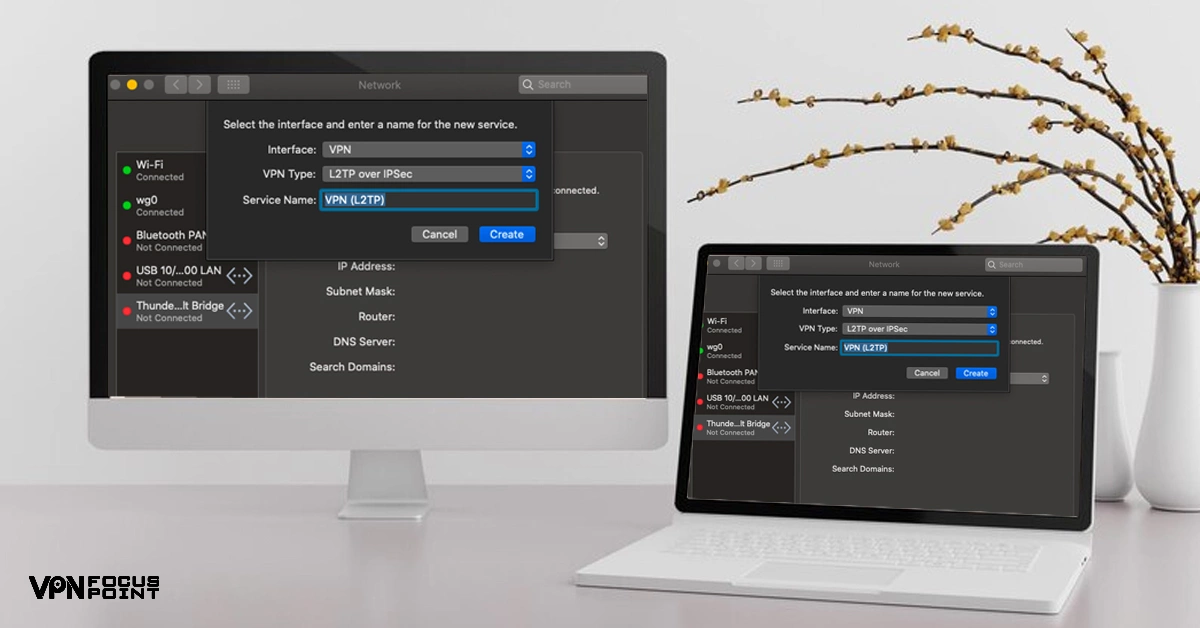
The technique is similar to what you just learned from the official VPN application setup. What makes this different, though, is the system design. The above part focuses on turning off the VPN via the app, while this one is directly from the Mac system.
- Look for the Apple icon in the top left corner. Click on it.
- Scroll to the “System Preferences.” Click on it.
- Select the Network option. Click on it.
- Select the “VPN” option. Click on it.
- You will see the “disconnect” option. Click on it.
How to Turn Off VPN on iPhone
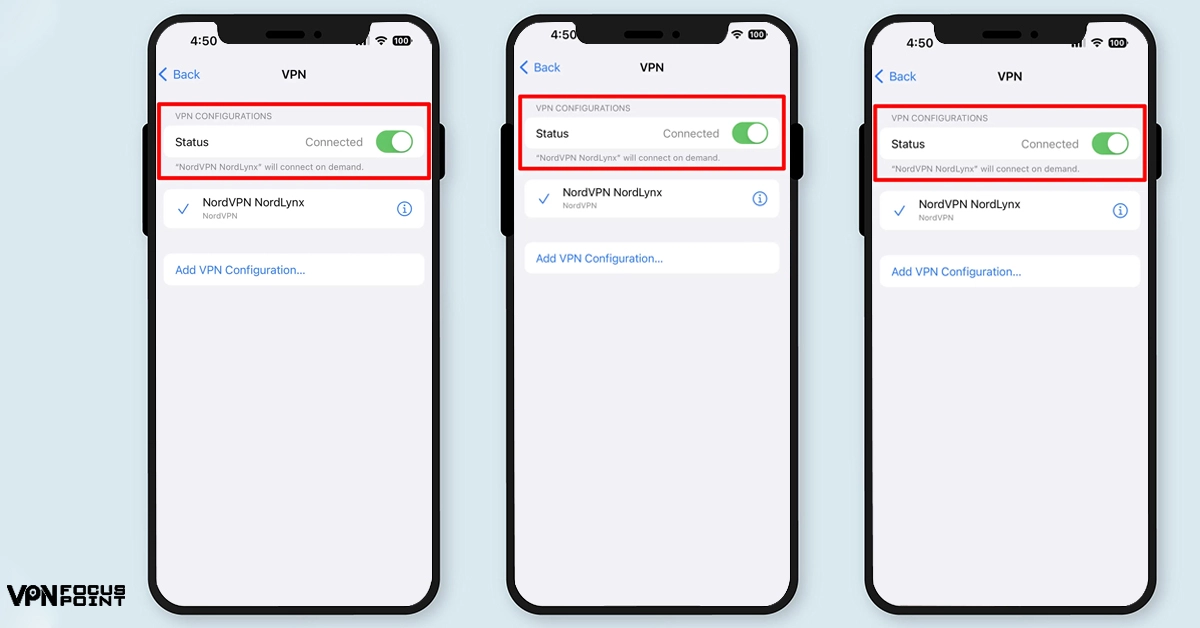
This process involves only a few steps, such as:
- Open the Systems Settings.
- See the “General” option. Click on it.
- Select the option of “VPN.”
- Inside that VPN option, click on the status “Connected” into “Not Connected.” It will help turn off the VPN on your iPhone device.
How to Turn Off VPN on Your Router
Disabling VPNs from Mac devices is different from enabling them on routers. When you disconnect the VPN from the macOS system, you only disconnect from that one device. However, if you disconnect the VPN from the router, you voluntarily disconnect the VPN connection from all devices. Once you have completed your task, make sure you reconnect the router back with the VPN. The specific steps required to turn off a router depend on each router; however, here are some primary options that almost all routes follow in order to disconnect:
- Open the settings option of the router.
- Find the VPN settings option.
- Now, simply “turn off” the VPN connection through settings.
Sometimes, when you reset the router, the VPN memory is also removed from the inside. Hence, the VPN automatically disconnects from the router unless you connect it again to the system.
When To Disconnect From a VPN?
Virtual Private Network (VPN) has quite a few fundamental uses, such as providing safety, security, and online privacy. However, there are circumstances where you are compelled to disconnect your Mac device from the VPN. Some of those circumstances are described as follows:
Your Internet Speed is Slowing Down:
VPN is a service that provides an encrypted connection to your Mac device. It is inherently designed to consume an extra bit of data and energy, which negatively impacts your baseline internet speed. In simple terms, a VPN encrypts users’ data and helps transfer it through a private set of servers. Sometimes, when there is an overload on a VPN server, it reduces its performance, hence causing slower speed. In such a situation where you are unable to get quality speed, it is recommended to disconnect your Mac device from the VPN and try reconnecting after a little while.
You Want to Access Local Content.
A VPN opens up the whole world for you, where you can access blocked content without firewalls in place. You can access any streaming service online and watch exclusive content from geo-restricted libraries. Despite the various benefits of VPN service, you still have to disconnect it from your Mac. You can access local content from the account you are currently browsing or reboot the connection to increase the speed or something else. There are various reasons to turn off the VPN.
Troubleshoot Your Connection Issues With Both Speed and VPN.
During a smooth connection, you may feel a sudden jerk in the speed. Instead of returning to normal, the speed keeps falling. You may assume your regular internet connection could cause the problems, but it is completely fine. So, now you realize it is due to the VPN server being overwhelmed with user traffic. Hence, the best solution to get rid of this issue is to disconnect your Mac from the VPN and try reconnecting after a moment.
Facing Service Incompatibility.
There are going to be specific applications on your Mac that won’t support a VPN connection. No matter what you do, it just won’t click. To access these applications, you will have to disconnect your Mac from the VPN. Once you have completed your task, you can go back to where you left your private browsing experience.
Disclaimer: When you disconnect your Mac from the VPN service, it will have specific implications for your online browsing. VPN is an online service that provides an encrypted and highly secure internet connection. However, when you disconnect your Mac from the VPN, that security net is no longer there to protect your data. You are now accessing an unsecured internet where your original IP address is exposed to your local ISP and other actors who want to harm your privacy.
Without a VPN connection, you are vulnerable to all kinds of attacks, such as data theft, eavesdropping, spoofing, surveillance, tracking, and hacking. Knowing there are trade-offs while thinking about disconnecting your Mac from a VPN is an excellent way to analyze which path to choose. Before you decide, you should be well aware of the implications you might run into after a while.
Now that we know when to decide whether to disconnect your Mac from the VPN, it is time to understand the implications of making that decision for real.
What Are The Possible Consequences of Disconnecting From a VPN?
There are a few possible net consequences when you disconnect your Mac device from the VPN. Here are some of them:
Privacy and Security:
When you are no longer connected to a VPN, your online privacy and security are the first things to disappear. VPNs are good at encrypting your data and hiding your original IP address, keeping you from all sorts of prying eyes that intend to harm or steal your precious data. This feature of privacy and security is essential for online users since it keeps you protected from all threats, including hiding your identity from your local ISP and other third-party actors. The benefit of this feature is that marketing agencies can no longer track your location and target with their advertising. In some cases, the advertising is used by bad actors for data theft.
Speed and Connectivity:
VPNs usually drop the baseline speed connection due to encryption and tunneling security protocols. However, when VPNs are turned off, they significantly impact internet speed, generally causing it to increase back to the original. The download and upload speeds may increase because VPNs use both these to transfer highly secure and encrypted data across their different servers.
Cyber Attacks:
Using a VPN has become highly important if you are traveling and depend on a public Wi-Fi network. You are at a high risk of losing your data to cyber attacks like phishing, identity theft, and malicious attacks, and the only way to avoid them is to use a VPN in case you don’t have an alternative to public Wi-Fi.
Final Remarks
It takes a few technical steps to answer the question of how to turn off the VPN on a Mac. The steps are simple and concise and ensure that Mac is entirely disconnected. However, this blog disclaims that before you disconnect the VPN connection from your Mac OS, you need to be fully aware of when to turn off the VPN and what the possible repercussions of this action are. For example, with a VPN connection, you have full access to secure and private internet; however, without a VPN, you have no security protocol online. Once the objective is clear, then you can easily disconnect your Mac from the VPN by following a few-step process.
FAQ
There are two ways you can disable a VPN on your Mac:
Via VPN App:
- Download and install the application.
- Click on the on/connect button to connect.
- Click on the off/disconnect button to disconnect.
VIA Network Settings:
- Click on the Apple Logo.
- Click on System Preferences.
- Click on the Network.
- Check the Left sidebar and select VPN connection.
- Click on the Disconnect button.
Look at the top status bar on your Mac. If there is a black box with multiple grey lines and a single white line showing, then your Mac is connected to a VPN service. If you don’t see the black box, your Mac is not connected to a VPN.
You can do it in a single move by simply command-clicking the VPN icon and then dragging it out of the menu bar where it was initially showing.
Yes, various reasons may result in VPN disconnection, such as problems with regular internet connection or restrictions put on applications you’re trying to access, such as firewalls or antivirus software.